PRIMERGY TX150 S7 Technical Information
Browse online or download Technical Information for Servers PRIMERGY TX150 S7. PRIMERGY TX150 S7 System information User Manual
- Page / 428
- Table of contents
- BOOKMARKS




- PRIMERGY TX150 S8 / TX200 S7 1
- Server 1
- Copyright and Trademarks 2
- Certified documentation 2
- Before reading this manual 3
- Only for the Japanese market: 5
- – CSS (Customer Self Service) 5
- Version history 6
- TX150 S8 / TX200 S7 10
- Contents 22
- 1.1 Notational conventions 24
- 2 Before you start 25
- 2.3 Tools you need at hand 30
- 3.2 CE conformity 43
- 3.4 Environmental protection 44
- Important information 46
- 4 Basic hardware procedures 47
- 4.4.2 Tower model 58
- Basic hardware procedures 63
- 4.5.2 Rack model 65
- 4.5.3 Tower model 70
- Figure 27: Locking the server 73
- 4.10 Handling rubber feet 78
- V CAUTION! 101
- Basic software procedures 106
- 6.1.2 Assembly rules 109
- 6.2 Standard power supply 110
- Power supply units 112
- 6.3 Redundant power supply 118
- 6.3.2 Removing a hot-plug PSU 120
- 6.4.1 Preliminary steps 127
- 7.1 Basic information 136
- 7.2.2.1 Mounting order 138
- With two SAS controllers 139
- 7.3.1.1 Mounting order 150
- 7.3.2.1 Mounting order 151
- 7.4 HDD extension boxes 167
- Bays 2+3 168
- Bays 1-3 169
- Figure 114: Rear fan (fan 4) 184
- Figure 115: Fan numbering 185
- 8.2 System fans 186
- 8.3 Rear fan 187
- Figure 117: Rear fan - hooks 188
- 8.3.2 Removing the rear fan 191
- 8.3.3 Replacing the rear fan 193
- 9.1 Basic information 196
- 9.2 Handling slot brackets 198
- 9.2.2 Removing a slot bracket 201
- 9.4.4 Replacing TFM 218
- Figure 146: Removing the TFM 219
- 9.5 Backup Units 220
- Figure 153: Installing TFM 227
- 10.1 Basic information 242
- 10.1.1 Memory sequence 243
- Single-/Dual-Rank RDIMMs 245
- 10.2.1 Preliminary steps 246
- 10.2.3 Concluding steps 247
- 10.4 Replacing memory modules 249
- 10.4.4 Concluding steps 250
- 11.1 Basic information 252
- Processors 255
- 11.2.3 Concluding steps 257
- 11.3.3 Concluding steps 262
- 11.4.3 Concluding steps 264
- 11.5.1 Preliminary steps 265
- 11.5.5 Concluding steps 269
- 11.6 Applying thermal paste 270
- 5.25 inch x 1.6 inch 274
- 12.2.1 Preliminary steps 277
- 12.2.5 Concluding steps 283
- 12.3.1 Preliminary steps 283
- 12.3.4 Concluding steps 285
- 12.4.1 Preliminary steps 285
- 12.4.4 Concluding steps 286
- Figure 208: Routing cables 293
- Accessible drives and LSD 303
- Figure 224: Routing cables 306
- Figure 238: Routing cables 319
- 13.2 Front LAN connector 338
- 14.3 USB Flash Module (UFM) 351
- System board and components 352
- 14.3.1.2 Installing the UFM 352
- 3 UFM nylon screw 352
- 14.3.2 Removing the UFM 354
- 14.3.3 Replacing the UFM 355
- 14.4.1 Installing the TPM 359
- I The black TPM spacer is 360
- Figure 277: TPM bit insert 362
- Figure 278: Securing the TPM 362
- 14.4.2 Removing the TPM 363
- 14.4.3 Replacing the TPM 367
- 14.5 SCU (SKU) key 369
- 14.6.1 Preliminary steps 375
- 14.6.4 Concluding steps 384
- 15.1 Preliminary steps 387
- Removing the right side cover 388
- 15.3 Concluding steps 400
- 16.2 Cabling plans 403
- 16.3.1 Preliminary steps 407
- 16.3.4 Concluding steps 412
- 17 Appendix 413
- 17.1.2 Server rear 415
- 17.1.3 Server interior 416
- Appendix 417
- 17.2.1.1 Onboard connectors 417
- Figure 332: PSU indicator 423
- 17.3 Onboard settings 426
Summary of Contents
Upgrade and Maintenance Manual - EnglishPRIMERGY TX150 S8 / TX200 S7Server Upgrade and Maintenance ManualJuly 2012
Upgrade and Maintenance Manual TX150 S8 / TX200 S7Contents6.2 Standard power supply . . . . . . . . . . . . . . . . . . . . 1106
100 Upgrade and Maintenance Manual TX150 S8 / TX200 S7Basic software procedures5.2.13 Enabling BitLocker functionalityIf BitLocker Drive Encryption h
TX150 S8 / TX200 S7 Upgrade and Maintenance Manual 101Basic software procedures5.2.14 Performing a RAID array rebuildAfter replacing a hard disk drive
102 Upgrade and Maintenance Manual TX150 S8 / TX200 S7Basic software proceduresÊ Press [Esc] to exit the BIOS.Ê Inform the customer about the changed
TX150 S8 / TX200 S7 Upgrade and Maintenance Manual 103Basic software procedures5.2.16 Using the Chassis ID Prom ToolThe Chassis ID EPROM located on a
104 Upgrade and Maintenance Manual TX150 S8 / TX200 S7Basic software procedures5.2.17.1 After replacing / upgrading LAN controllersPlease note when r
TX150 S8 / TX200 S7 Upgrade and Maintenance Manual 105Basic software procedures5.2.19 Specifying the chassis modelIn order to have your server display
106 Upgrade and Maintenance Manual TX150 S8 / TX200 S7Basic software procedures
TX150 S8 / TX200 S7 Upgrade and Maintenance Manual 1076 Power supply unitsSafety notesV CAUTION!● Do not disassemble the power supply unit. Doing so m
108 Upgrade and Maintenance Manual TX150 S8 / TX200 S7Power supply units6.1 Basic informationThe PRIMERGY TX150 S8 / TX200 S7 server can be equipped:
TX150 S8 / TX200 S7 Upgrade and Maintenance Manual 109Power supply unitsFigure 35: Server with standard PSUFigure 36: Server with hot-plug PSUs6.1.2 A
TX150 S8 / TX200 S7 Upgrade and Maintenance ManualContents7.2.1 8x 2.5-inch HDD / SSD configuration . . . . . . . . . . . . . . 1367.2.1
110 Upgrade and Maintenance Manual TX150 S8 / TX200 S7Power supply units6.2 Standard power supply6.2.1 Basic informationThere are two different power
TX150 S8 / TX200 S7 Upgrade and Maintenance Manual 111Power supply unitsÊ "Getting access to the component" on page 51Ê "Removing the s
112 Upgrade and Maintenance Manual TX150 S8 / TX200 S7Power supply units6.2.2.3 Removing the defective standard power supply unitFigure 40: Detaching
TX150 S8 / TX200 S7 Upgrade and Maintenance Manual 113Power supply unitsÊ Lift the power supply unit out of the chassis (2).Figure 42: Removing the po
114 Upgrade and Maintenance Manual TX150 S8 / TX200 S7Power supply units6.2.2.4 Installing the new standard power supply unitFigure 44: Installing PS
TX150 S8 / TX200 S7 Upgrade and Maintenance Manual 115Power supply unitsFigure 46: Installing PSU in the chassis (A)Ê Lower the power supply unit into
116 Upgrade and Maintenance Manual TX150 S8 / TX200 S7Power supply unitsFigure 47: Installing PSU in the chassis (B)Ê Slide the power supply unit tow
TX150 S8 / TX200 S7 Upgrade and Maintenance Manual 117Power supply units6.2.2.5 Connecting power cablesÊ Connect the power cables see section "Ca
118 Upgrade and Maintenance Manual TX150 S8 / TX200 S7Power supply units6.3 Redundant power supply6.3.1 Installing hot-plug power supply units6.3.1.1
TX150 S8 / TX200 S7 Upgrade and Maintenance Manual 119Power supply unitsV CAUTION!Keep the dummy cover for future use. If a hot-plug PSU is removed an
Upgrade and Maintenance Manual TX150 S8 / TX200 S7Contents7.3.5 Removing 3.5-inch HDD modules . . . . . . . . . . . . . . . 1577.3.5
120 Upgrade and Maintenance Manual TX150 S8 / TX200 S7Power supply units6.3.2 Removing a hot-plug PSUI Note for servers using CMA (Cable Management A
TX150 S8 / TX200 S7 Upgrade and Maintenance Manual 121Power supply units6.3.2.2 Removing a hot-plug PSUFigure 51: Removing a hot-plug PSUÊ Fold up the
122 Upgrade and Maintenance Manual TX150 S8 / TX200 S7Power supply units6.3.2.3 Installing a PSU dummy coverFigure 52: Installing a PSU dummy coverÊ
TX150 S8 / TX200 S7 Upgrade and Maintenance Manual 123Power supply units6.3.3 Replacing a hot-plug PSUV CAUTION!● When replacing a hot-plug PSU in a n
124 Upgrade and Maintenance Manual TX150 S8 / TX200 S7Power supply units6.3.3.3 Installing the new hot-plug PSUÊ Install the hot-plug PSU as describe
TX150 S8 / TX200 S7 Upgrade and Maintenance Manual 125Power supply units6.3.4.3 Replacing the defective power backplaneÊ Disconnect all cables from th
126 Upgrade and Maintenance Manual TX150 S8 / TX200 S7Power supply unitsFigure 54: Reconnecting all cables to the power backplaneÊ Reconnect all cabl
TX150 S8 / TX200 S7 Upgrade and Maintenance Manual 127Power supply units6.4 Converting a standard power supply to a redundant power supplyThe standard
128 Upgrade and Maintenance Manual TX150 S8 / TX200 S7Power supply units6.4.3 Installing the hot-plug power supply unitsFigure 55: Installing the PSU
TX150 S8 / TX200 S7 Upgrade and Maintenance Manual 129Power supply unitsFigure 56: Securing the PSU cage (A)Ê Secure the PSU cage with one screw (see
TX150 S8 / TX200 S7 Upgrade and Maintenance ManualContents8.2.1.3 Installing the new system fans . . . . . . . . . . . . . . . . 1868.
130 Upgrade and Maintenance Manual TX150 S8 / TX200 S7Power supply unitsFigure 58: Connecting cables (A)Ê Connect the power cable (1):– connector P22
TX150 S8 / TX200 S7 Upgrade and Maintenance Manual 131Power supply unitsFigure 59: Connecting cables (B)Ê Connect the signal cable (3):– connector P20
132 Upgrade and Maintenance Manual TX150 S8 / TX200 S7Power supply unitsFigure 60: Connecting cables (C)Ê Connect the power cable (4 in figure 59) to
TX150 S8 / TX200 S7 Upgrade and Maintenance Manual 133Power supply unitsV CAUTION!Installed LTO drive: ensure that the power cables are routed under t
134 Upgrade and Maintenance Manual TX150 S8 / TX200 S7Power supply units
TX150 S8 / TX200 S7 Upgrade and Maintenance Manual 1357 Hard disk drives / solid state drivesSafety notesV CAUTION!● The hard disk drive must not be r
136 Upgrade and Maintenance Manual TX150 S8 / TX200 S7Hard disk drives / solid state drives7.1 Basic information– Solid state drives (SSDs) are alway
TX150 S8 / TX200 S7 Upgrade and Maintenance Manual 137Hard disk drives / solid state drives7.2.1.2 HDD / SSD naming schemeFigure 63: Naming scheme wit
138 Upgrade and Maintenance Manual TX150 S8 / TX200 S7Hard disk drives / solid state drives7.2.2 16x 2.5-inch HDD / SSD configurationI This configura
TX150 S8 / TX200 S7 Upgrade and Maintenance Manual 139Hard disk drives / solid state drives7.2.2.2 HDD / SSD naming schemeFigure 66: Naming scheme wit
Upgrade and Maintenance Manual TX150 S8 / TX200 S7Contents9.4.3.2 Removing an expansion card . . . . . . . . . . . . . . . . 2169.4.
140 Upgrade and Maintenance Manual TX150 S8 / TX200 S7Hard disk drives / solid state drives7.2.3 Installing 2.5-inch HDD / SSD modules7.2.3.1 Prelimi
TX150 S8 / TX200 S7 Upgrade and Maintenance Manual 141Hard disk drives / solid state drives7.2.3.3 Installing a 2.5-inch HDD / SSD moduleFigure 68: Op
142 Upgrade and Maintenance Manual TX150 S8 / TX200 S7Hard disk drives / solid state drivesFigure 69: Inserting the 2.5-inch HDD / SSD moduleÊ Insert
TX150 S8 / TX200 S7 Upgrade and Maintenance Manual 143Hard disk drives / solid state drives7.2.4 Removing 2.5-inch HDD / SSD modules7.2.4.1 Preliminar
144 Upgrade and Maintenance Manual TX150 S8 / TX200 S7Hard disk drives / solid state drivesFor further information, please refer to the "ServerV
TX150 S8 / TX200 S7 Upgrade and Maintenance Manual 145Hard disk drives / solid state drives7.2.4.3 Installing a 2.5-inch HDD / SSD dummy moduleV CAUTI
146 Upgrade and Maintenance Manual TX150 S8 / TX200 S7Hard disk drives / solid state drives7.2.5 Replacing a 2.5-inch HDD / SSD moduleV CAUTION!● Onl
TX150 S8 / TX200 S7 Upgrade and Maintenance Manual 147Hard disk drives / solid state drives7.2.5.2 Removing a 2.5-inch HDD / SSD moduleÊ Remove the HD
148 Upgrade and Maintenance Manual TX150 S8 / TX200 S7Hard disk drives / solid state drives7.2.6.2 Removing the defective SAS backplaneFigure 72: Dis
TX150 S8 / TX200 S7 Upgrade and Maintenance Manual 149Hard disk drives / solid state drives7.2.6.3 Installing the new SAS backplaneFigure 74: Installi
TX150 S8 / TX200 S7 Upgrade and Maintenance ManualContents9.5.6.4 Concluding steps . . . . . . . . . . . . . . . . . . . . . . .
150 Upgrade and Maintenance Manual TX150 S8 / TX200 S7Hard disk drives / solid state drives7.3 3.5-inch HDD configurations7.3.1 4x 3.5-inch HDD confi
TX150 S8 / TX200 S7 Upgrade and Maintenance Manual 151Hard disk drives / solid state drives7.3.2 6x 3.5-inch HDD configurationI This configuration req
152 Upgrade and Maintenance Manual TX150 S8 / TX200 S7Hard disk drives / solid state drives7.3.2.2 HDD / SSD naming schemeFigure 79: Naming scheme wi
TX150 S8 / TX200 S7 Upgrade and Maintenance Manual 153Hard disk drives / solid state drivesFigure 81: Mounting order with up to 8 3.5-inch HDDs (2 SAS
154 Upgrade and Maintenance Manual TX150 S8 / TX200 S7Hard disk drives / solid state drives7.3.4 Installing 3.5-inch HDD modules7.3.4.1 Preliminary s
TX150 S8 / TX200 S7 Upgrade and Maintenance Manual 155Hard disk drives / solid state drivesÊ While keeping the locking tabs pressed, pull the dummy mo
156 Upgrade and Maintenance Manual TX150 S8 / TX200 S7Hard disk drives / solid state drivesFigure 85: Inserting the 3.5-inch HDD moduleÊ Insert the H
TX150 S8 / TX200 S7 Upgrade and Maintenance Manual 157Hard disk drives / solid state drives7.3.5 Removing 3.5-inch HDD modules7.3.5.1 Preliminary step
158 Upgrade and Maintenance Manual TX150 S8 / TX200 S7Hard disk drives / solid state drivesFor further information, please refer to the "ServerV
TX150 S8 / TX200 S7 Upgrade and Maintenance Manual 159Hard disk drives / solid state drives7.3.5.3 Installing a 3.5-inch HDD dummy moduleV CAUTION!If
Upgrade and Maintenance Manual TX150 S8 / TX200 S7Contents11.2.2.2 Installing the new processor . . . . . . . . . . . . . . . . . 25
160 Upgrade and Maintenance Manual TX150 S8 / TX200 S7Hard disk drives / solid state drives7.3.6 Replacing a 3.5-inch HDD moduleV CAUTION!● Only remo
TX150 S8 / TX200 S7 Upgrade and Maintenance Manual 161Hard disk drives / solid state drivesI For further information, please refer to the "Server
162 Upgrade and Maintenance Manual TX150 S8 / TX200 S7Hard disk drives / solid state drives7.3.7.2 Removing the defective 3.5-inch HDD SAS backplaneF
TX150 S8 / TX200 S7 Upgrade and Maintenance Manual 163Hard disk drives / solid state drivesFigure 90: Removing the 3.5-inch HDD bay top cover (B)Ê Sli
164 Upgrade and Maintenance Manual TX150 S8 / TX200 S7Hard disk drives / solid state drivesÊ Remove the 3.5-inch HDD bay top cover from the chassis (
TX150 S8 / TX200 S7 Upgrade and Maintenance Manual 165Hard disk drives / solid state drivesÊ Ensure that the 4x 3.5-inch HDD SAS backplane is properly
166 Upgrade and Maintenance Manual TX150 S8 / TX200 S7Hard disk drives / solid state drivesÊ Slide the intrusion switch holder under the front chassi
TX150 S8 / TX200 S7 Upgrade and Maintenance Manual 167Hard disk drives / solid state drives7.4 HDD extension boxesI The procedures for the HDD extensi
168 Upgrade and Maintenance Manual TX150 S8 / TX200 S7Hard disk drives / solid state drives2x 3.5-inch HDD extension boxFigure 99: 2x 3.5-inch HDD ex
TX150 S8 / TX200 S7 Upgrade and Maintenance Manual 169Hard disk drives / solid state drives4x 3.5-inch HDD extension boxFigure 101: 4x 3.5-inch HDD ex
TX150 S8 / TX200 S7 Upgrade and Maintenance ManualContents12.4 Replacing accessible drives . . . . . . . . . . . . . . . . . . 28512.
170 Upgrade and Maintenance Manual TX150 S8 / TX200 S7Hard disk drives / solid state drives7.4.2 Installing an HDD extension box7.4.2.1 Preliminary s
TX150 S8 / TX200 S7 Upgrade and Maintenance Manual 171Hard disk drives / solid state drives7.4.2.2 Removing accessible drive dummy coversRemoving acce
172 Upgrade and Maintenance Manual TX150 S8 / TX200 S7Hard disk drives / solid state drivesRemoving accessible drive coversFigure 104: Removing an ac
TX150 S8 / TX200 S7 Upgrade and Maintenance Manual 173Hard disk drives / solid state drives7.4.2.3 Installing the HDD extension boxFigure 105: Checkin
174 Upgrade and Maintenance Manual TX150 S8 / TX200 S7Hard disk drives / solid state drivesFigure 106: Opening the accessible drive locking barÊ Pres
TX150 S8 / TX200 S7 Upgrade and Maintenance Manual 175Hard disk drives / solid state drivesFigure 108: Inserting the HDD extension box (example 2x 3.5
176 Upgrade and Maintenance Manual TX150 S8 / TX200 S7Hard disk drives / solid state drivesI When working on a rack-mounted server, proceed as follow
TX150 S8 / TX200 S7 Upgrade and Maintenance Manual 177Hard disk drives / solid state drives7.4.3 Removing an HDD extension box7.4.3.1 Preliminary step
178 Upgrade and Maintenance Manual TX150 S8 / TX200 S7Hard disk drives / solid state drivesFigure 110: Removing the HDD extension boxÊ Press out on t
TX150 S8 / TX200 S7 Upgrade and Maintenance Manual 179Hard disk drives / solid state drives7.4.3.3 Installing accessible drive dummy coversInstalling
Upgrade and Maintenance Manual TX150 S8 / TX200 S7Contents12.6.3.1 Preliminary steps . . . . . . . . . . . . . . . . . . . . .
180 Upgrade and Maintenance Manual TX150 S8 / TX200 S7Hard disk drives / solid state drivesInstalling accessible drive coversFigure 112: Installing a
TX150 S8 / TX200 S7 Upgrade and Maintenance Manual 181Hard disk drives / solid state drivesÊ "Connecting the server to the mains" on page 74
182 Upgrade and Maintenance Manual TX150 S8 / TX200 S7Hard disk drives / solid state drives
TX150 S8 / TX200 S7 Upgrade and Maintenance Manual 1838FansSafety notesV CAUTION!● Do not damage or modify internal cables or devices. Doing so may ca
184 Upgrade and Maintenance Manual TX150 S8 / TX200 S7FansFigure 113: System fan holder with three system fans (fan 1-3)Figure 114: Rear fan (fan 4)
TX150 S8 / TX200 S7 Upgrade and Maintenance Manual 185FansFan numberingRefer to the below figure for the fan numbering scheme in ServerView Operations
186 Upgrade and Maintenance Manual TX150 S8 / TX200 S7Fans8.2 System fans8.2.1 Replacing the system fansI The system fans are installed in the system
TX150 S8 / TX200 S7 Upgrade and Maintenance Manual 187FansÊ For the Japanese market: after replacing the system fans, it is necessary to execute a fan
188 Upgrade and Maintenance Manual TX150 S8 / TX200 S7FansFigure 117: Rear fan - hooks Ê Note the four hooks on the rear fan (1) and the slot for the
TX150 S8 / TX200 S7 Upgrade and Maintenance Manual 189FansFigure 118: Installing the rear fanÊ Insert the rear fan (1) and fit the four hooks on the f
TX150 S8 / TX200 S7 Upgrade and Maintenance ManualContents13.2.2.2 Removing the front LAN connector . . . . . . . . . . . . . 34213.2.2.
190 Upgrade and Maintenance Manual TX150 S8 / TX200 S7FansFigure 119: Connecting the rear fan cableÊ Connect the rear fan cable to the connector &quo
TX150 S8 / TX200 S7 Upgrade and Maintenance Manual 191Fans8.3.2 Removing the rear fan8.3.2.1 Preliminary stepsÊ "Shutting down the server" o
192 Upgrade and Maintenance Manual TX150 S8 / TX200 S7FansFigure 121: Removing the rear fan (B)Ê Disengage the four hooks (see circles) from the slot
TX150 S8 / TX200 S7 Upgrade and Maintenance Manual 193Fans8.3.3 Replacing the rear fan8.3.3.1 Preliminary stepsÊ "Shutting down the server"
194 Upgrade and Maintenance Manual TX150 S8 / TX200 S7Fans
TX150 S8 / TX200 S7 Upgrade and Maintenance Manual 1959 Expansion cards and backup unitsSafety notesV CAUTION!● Do not damage or modify internal cable
196 Upgrade and Maintenance Manual TX150 S8 / TX200 S7Expansion cards and backup units9.1 Basic informationThe system board is equipped with six expa
TX150 S8 / TX200 S7 Upgrade and Maintenance Manual 197Expansion cards and backup unitsExpansion card overviewFigure 123: Expansion card slot sequenceI
198 Upgrade and Maintenance Manual TX150 S8 / TX200 S7Expansion cards and backup units9.2 Handling slot brackets9.2.1 Installing a slot bracketI Use
TX150 S8 / TX200 S7 Upgrade and Maintenance Manual 199Expansion cards and backup unitsInstalling the slot bracketFigure 125: Installing the PCI slot b
Copyright and TrademarksComments… Suggestions… Corrections…The User Documentation Department would like toknow your opinion of this manual. Your feedb
Upgrade and Maintenance Manual TX150 S8 / TX200 S7Contents14.4.3 Replacing the TPM . . . . . . . . . . . . . . . . . . . . . .
200 Upgrade and Maintenance Manual TX150 S8 / TX200 S7Expansion cards and backup unitsExample network adapter D2755Figure 127: Installing the PCI slo
TX150 S8 / TX200 S7 Upgrade and Maintenance Manual 201Expansion cards and backup unitsFigure 129: Assembled LAN controller D27559.2.2 Removing a slot
202 Upgrade and Maintenance Manual TX150 S8 / TX200 S7Expansion cards and backup units9.3 Handling SFP+ transceiver modulesFor Fiber Channel over Eth
TX150 S8 / TX200 S7 Upgrade and Maintenance Manual 203Expansion cards and backup unitsFigure 131: Unlatching the locking bailÊ Carefully unlatch and f
204 Upgrade and Maintenance Manual TX150 S8 / TX200 S7Expansion cards and backup unitsFigure 133: Latching the locking bailÊ Carefully fold up and la
TX150 S8 / TX200 S7 Upgrade and Maintenance Manual 205Expansion cards and backup unitsInstalling the secondary SFP+ transceiver moduleFigure 135: Inst
206 Upgrade and Maintenance Manual TX150 S8 / TX200 S7Expansion cards and backup unitsFigure 136: Removing the protective optical port plugÊ If prese
TX150 S8 / TX200 S7 Upgrade and Maintenance Manual 207Expansion cards and backup unitsFigure 138: Removing the SFP+ transceiverÊ Pull the SFP+ transce
208 Upgrade and Maintenance Manual TX150 S8 / TX200 S7Expansion cards and backup units9.4 Expansion cards in PCI slots9.4.1 Installing expansion card
TX150 S8 / TX200 S7 Upgrade and Maintenance Manual 209Expansion cards and backup units9.4.1.2 Removing the PCI slot bracketFigure 139: Removing the PC
TX150 S8 / TX200 S7 Upgrade and Maintenance ManualContents16.3.4 Concluding steps . . . . . . . . . . . . . . . . . . . . . .
210 Upgrade and Maintenance Manual TX150 S8 / TX200 S7Expansion cards and backup unitsÊ If applicable, attach the required slot bracket to the expans
TX150 S8 / TX200 S7 Upgrade and Maintenance Manual 211Expansion cards and backup unitsFigure 141: Installing the expansion card (B)Ê Clip on the PCI s
212 Upgrade and Maintenance Manual TX150 S8 / TX200 S7Expansion cards and backup unitsÊ If applicable, install SFP+ transceiver modules to the expans
TX150 S8 / TX200 S7 Upgrade and Maintenance Manual 213Expansion cards and backup units9.4.2.2 Removing an expansion cardÊ If applicable, disconnect in
214 Upgrade and Maintenance Manual TX150 S8 / TX200 S7Expansion cards and backup unitsFigure 144: Removing the expansion card (B)Ê Carefully pull up
TX150 S8 / TX200 S7 Upgrade and Maintenance Manual 215Expansion cards and backup units9.4.2.3 Installing a PCI slot bracketV CAUTION!Always replace sl
216 Upgrade and Maintenance Manual TX150 S8 / TX200 S7Expansion cards and backup units9.4.3 Replacing expansion cardsNote on network settings recover
TX150 S8 / TX200 S7 Upgrade and Maintenance Manual 217Expansion cards and backup unitsÊ Remove the defective expansion card as described in section &q
218 Upgrade and Maintenance Manual TX150 S8 / TX200 S7Expansion cards and backup unitsÊ "Updating RAID controller firmware" on page 89Ê &qu
TX150 S8 / TX200 S7 Upgrade and Maintenance Manual 219Expansion cards and backup units9.4.4.2 Removing the defective TFMÊ Remove the depending expansi
Upgrade and Maintenance Manual TX150 S8 / TX200 S7Contents
220 Upgrade and Maintenance Manual TX150 S8 / TX200 S7Expansion cards and backup units9.5 Backup Units9.5.1 Basic informationThe Battery Backup Unit
TX150 S8 / TX200 S7 Upgrade and Maintenance Manual 221Expansion cards and backup units9.5.2 Installing a BBUV CAUTION!For further safety information,
222 Upgrade and Maintenance Manual TX150 S8 / TX200 S7Expansion cards and backup unitsÊ Connect the BBU cable to the BBU board.V CAUTION!Make sure th
TX150 S8 / TX200 S7 Upgrade and Maintenance Manual 223Expansion cards and backup units9.5.2.4 Installing the BBU with the holderFigure 150: Mounting t
224 Upgrade and Maintenance Manual TX150 S8 / TX200 S7Expansion cards and backup unitsFigure 151: Mounting the BBU holder (B)Ê Insert the BBU holder
TX150 S8 / TX200 S7 Upgrade and Maintenance Manual 225Expansion cards and backup units9.5.2.5 Concluding stepsÊ "Reassembling" on page 64Ê &
226 Upgrade and Maintenance Manual TX150 S8 / TX200 S7Expansion cards and backup units9.5.3 Installing an FBUV CAUTION!For further safety information
TX150 S8 / TX200 S7 Upgrade and Maintenance Manual 227Expansion cards and backup unitsFigure 153: Installing TFMÊ Fit the spacer bolts of the TFM on t
228 Upgrade and Maintenance Manual TX150 S8 / TX200 S7Expansion cards and backup unitsFigure 155: Installing the FBU in the holder (B)Ê Ensure that t
TX150 S8 / TX200 S7 Upgrade and Maintenance Manual 229Expansion cards and backup units9.5.3.5 Installing the FBU with the holderFigure 157: Mounting t
TX150 S8 / TX200 S7 Upgrade and Maintenance Manual 231 IntroductionThis Upgrade and Maintenance Manual provides instructions for the following procedu
230 Upgrade and Maintenance Manual TX150 S8 / TX200 S7Expansion cards and backup unitsÊ Slide the FBU holder in as far as it will go (1).The hooks on
TX150 S8 / TX200 S7 Upgrade and Maintenance Manual 231Expansion cards and backup units9.5.4.1 Preliminary stepsÊ "Disabling SVOM boot watchdog fu
232 Upgrade and Maintenance Manual TX150 S8 / TX200 S7Expansion cards and backup units9.5.4.3 Removing the BBU from the holderFigure 160: Removing th
TX150 S8 / TX200 S7 Upgrade and Maintenance Manual 233Expansion cards and backup units9.5.4.5 Concluding stepsÊ "Reassembling" on page 64Ê &
234 Upgrade and Maintenance Manual TX150 S8 / TX200 S7Expansion cards and backup units9.5.5.2 Removing the FBU with the holderFigure 162: Removing th
TX150 S8 / TX200 S7 Upgrade and Maintenance Manual 235Expansion cards and backup units9.5.5.3 Disconnecting the FBU cable from the FBUFigure 163: Disc
236 Upgrade and Maintenance Manual TX150 S8 / TX200 S7Expansion cards and backup units9.5.5.5 Concluding stepsÊ "Reassembling" on page 64Ê
TX150 S8 / TX200 S7 Upgrade and Maintenance Manual 237Expansion cards and backup units9.5.6.2 Removing the defective BBUÊ Remove the BBU with the hold
238 Upgrade and Maintenance Manual TX150 S8 / TX200 S7Expansion cards and backup unitsÊ If the BBU is shown as bad or defective, do not power off the
TX150 S8 / TX200 S7 Upgrade and Maintenance Manual 239Expansion cards and backup unitsÊ Remove the FBU from the holder as described in section "R
24 Upgrade and Maintenance Manual TX150 S8 / TX200 S7Introduction1.1 Notational conventionsThe following notational conventions are used in this manu
240 Upgrade and Maintenance Manual TX150 S8 / TX200 S7Expansion cards and backup units
TX150 S8 / TX200 S7 Upgrade and Maintenance Manual 24110 Main memorySafety notesV CAUTION!● Do not install unsupported third party memory modules. For
242 Upgrade and Maintenance Manual TX150 S8 / TX200 S7Main memory10.1 Basic informationFigure 165: Memory overview– The system board is equipped:– D3
TX150 S8 / TX200 S7 Upgrade and Maintenance Manual 243Main memory10.1.1 Memory sequence10.1.1.1 Population rules– Populate memory slot 1 / channel A (
244 Upgrade and Maintenance Manual TX150 S8 / TX200 S7Main memory10.1.1.2 Independant Channel mode10.1.1.3 Mirrored Channel modeNotes on Mirrored Cha
TX150 S8 / TX200 S7 Upgrade and Maintenance Manual 245Main memory10.1.1.4 Performance modeNotes on Performance mode– Always populate memory modules in
246 Upgrade and Maintenance Manual TX150 S8 / TX200 S7Main memoryNotes on Rank Sparing mode– Same numbers mean identical modules (capacity, rank).– I
TX150 S8 / TX200 S7 Upgrade and Maintenance Manual 247Main memory10.2.2 Installing a memory moduleÊ Identify the correct memory slot see section "
248 Upgrade and Maintenance Manual TX150 S8 / TX200 S7Main memory10.3 Removing memory modules10.3.1 Preliminary stepsÊ "Disabling BitLocker func
TX150 S8 / TX200 S7 Upgrade and Maintenance Manual 249Main memoryFigure 169: Removing memory modules (B)Ê Remove the ejected memory module.10.3.3 Conc
TX150 S8 / TX200 S7 Upgrade and Maintenance Manual 252 Before you startBefore you start any upgrade or maintenance task, please proceed as follows:Ê C
250 Upgrade and Maintenance Manual TX150 S8 / TX200 S7Main memoryÊ "Shutting down the server" on page 50Ê "Disconnecting the server fr
TX150 S8 / TX200 S7 Upgrade and Maintenance Manual 25111 ProcessorsSafety notesV CAUTION!● Do not install unsupported processors. For further informat
252 Upgrade and Maintenance Manual TX150 S8 / TX200 S7Processors11.1 Basic information11.1.1 Supported processors– Intel Xeon E5-2400 processor serie
TX150 S8 / TX200 S7 Upgrade and Maintenance Manual 253Processors11.2 Installing processorsV CAUTION!Processors are extremely sensitive to electrostati
254 Upgrade and Maintenance Manual TX150 S8 / TX200 S7Processors11.2.2.1 Removing the protective coverFigure 171: Opening socket release leverÊ Unlat
TX150 S8 / TX200 S7 Upgrade and Maintenance Manual 255ProcessorsFigure 173: Removing the protective coverÊ Remove the black protective cover from the
256 Upgrade and Maintenance Manual TX150 S8 / TX200 S7ProcessorsFigure 175: Closing the load plateÊ Hold the processor with your thumb and index fing
TX150 S8 / TX200 S7 Upgrade and Maintenance Manual 257ProcessorsFigure 176: Closing the socket release leverÊ Close the socket release lever (1) and l
258 Upgrade and Maintenance Manual TX150 S8 / TX200 S7Processors11.3 Removing processorsV CAUTION!Processors are extremely sensitive to electrostatic
TX150 S8 / TX200 S7 Upgrade and Maintenance Manual 259ProcessorsFigure 177: Opening socket release leverÊ Unlatch the socket release lever by pushing
26 Upgrade and Maintenance Manual TX150 S8 / TX200 S7Before you startPlease contact your local Fujitsu customer service partner for details on how to
260 Upgrade and Maintenance Manual TX150 S8 / TX200 S7ProcessorsFigure 179: Removing the processorÊ Carefully remove the defective processor from its
TX150 S8 / TX200 S7 Upgrade and Maintenance Manual 261Processors11.3.2.1 Installing the protective coverFigure 180: Attaching the protective socket co
262 Upgrade and Maintenance Manual TX150 S8 / TX200 S7ProcessorsFigure 182: Close the socket release leverÊ Close the socket release (1) lever and la
TX150 S8 / TX200 S7 Upgrade and Maintenance Manual 263Processors11.4 Upgrading or replacing processorsV CAUTION!Processors are extremely sensitive to
264 Upgrade and Maintenance Manual TX150 S8 / TX200 S7ProcessorsÊ Remove the desired processor as described in section "Removing a processor&quo
TX150 S8 / TX200 S7 Upgrade and Maintenance Manual 265Processors11.5 Handling processor heat sinks11.5.1 Preliminary stepsÊ "Shutting down the se
266 Upgrade and Maintenance Manual TX150 S8 / TX200 S7Processors11.5.2 Installing processor heat sinks11.5.2.1 Preparing the heat sink and processorW
TX150 S8 / TX200 S7 Upgrade and Maintenance Manual 267Processors11.5.2.2 Installing the heat sinkFigure 184: Installing the heat sinkÊ Align the heat
268 Upgrade and Maintenance Manual TX150 S8 / TX200 S7Processors11.5.3 Removing processor heat sinksFigure 185: Removing the processor heat sinkÊ Loo
TX150 S8 / TX200 S7 Upgrade and Maintenance Manual 269Processors11.5.4 Replacing processor heat sinks11.5.4.1 Removing the processor heat sinkÊ Remove
TX150 S8 / TX200 S7 Upgrade and Maintenance Manual 27Before you start2.1 Classification of proceduresThe complexity of maintenance procedures varies s
270 Upgrade and Maintenance Manual TX150 S8 / TX200 S7Processors11.6 Applying thermal pasteI – For the Japanese market, the service engineer must fol
TX150 S8 / TX200 S7 Upgrade and Maintenance Manual 271ProcessorsFigure 187: Applying thermal pasteÊ Apply a dot of thermal paste to the center of the
272 Upgrade and Maintenance Manual TX150 S8 / TX200 S7Processors
TX150 S8 / TX200 S7 Upgrade and Maintenance Manual 27312 Accessible drives and LSDSafety notesV CAUTION!● Before installing an accessible drive, acqua
274 Upgrade and Maintenance Manual TX150 S8 / TX200 S7Accessible drives and LSD12.1 Basic informationAccessible drive baysPRIMERGY TX150 S8 / TX200 S
TX150 S8 / TX200 S7 Upgrade and Maintenance Manual 275Accessible drives and LSDMounting order for accessible drivesFigure 190: Accessible drive config
276 Upgrade and Maintenance Manual TX150 S8 / TX200 S7Accessible drives and LSD3Backup driveLTO3 HH UltriumBay 1, 2 or 3 1 1.6" x 5.25" SAS
TX150 S8 / TX200 S7 Upgrade and Maintenance Manual 277Accessible drives and LSD12.2 Installing accessible drives12.2.1 Preliminary stepsÊ "Shutti
278 Upgrade and Maintenance Manual TX150 S8 / TX200 S7Accessible drives and LSDÊ If applicable, remove existing mounting brackets from the backup dri
TX150 S8 / TX200 S7 Upgrade and Maintenance Manual 279Accessible drives and LSDFigure 193: Securing mounting brackets to an RDX backup driveÊ Secure t
28 Upgrade and Maintenance Manual TX150 S8 / TX200 S7Before you start2.1.2 Upgrade and Repair Units (URU)Upgrade and Repair Units are non hot-plug co
280 Upgrade and Maintenance Manual TX150 S8 / TX200 S7Accessible drives and LSD12.2.4 Installing an accessible driveFigure 195: Checking mounting bra
TX150 S8 / TX200 S7 Upgrade and Maintenance Manual 281Accessible drives and LSDFigure 196: Opening the accessible drive locking barÊ Press out on the
282 Upgrade and Maintenance Manual TX150 S8 / TX200 S7Accessible drives and LSDFigure 198: Inserting the accessible driveÊ Insert the accessible driv
TX150 S8 / TX200 S7 Upgrade and Maintenance Manual 283Accessible drives and LSD12.2.5 Concluding stepsÊ "Installing the system fan holder" o
284 Upgrade and Maintenance Manual TX150 S8 / TX200 S7Accessible drives and LSD12.3.2 Removing an accessible driveÊ Remove all cables from the access
TX150 S8 / TX200 S7 Upgrade and Maintenance Manual 285Accessible drives and LSD12.3.4 Concluding stepsÊ "Installing the system fan holder" o
286 Upgrade and Maintenance Manual TX150 S8 / TX200 S7Accessible drives and LSD12.4.2 Removing the defective accessible driveÊ Remove all cables from
TX150 S8 / TX200 S7 Upgrade and Maintenance Manual 287Accessible drives and LSD12.5 Slimline ODD and LSD in Multibay box12.5.1 Installing the slimline
288 Upgrade and Maintenance Manual TX150 S8 / TX200 S7Accessible drives and LSDFigure 200: Disassembling the slimline ODD dummy moduleÊ Disengage (1)
TX150 S8 / TX200 S7 Upgrade and Maintenance Manual 289Accessible drives and LSDFigure 202: Mounting the slimline ODD module in the Multibay boxÊ Inser
TX150 S8 / TX200 S7 Upgrade and Maintenance Manual 29Before you start2.1.3 Field Replaceable Units (FRU)Removing and installing Field Replaceable Unit
290 Upgrade and Maintenance Manual TX150 S8 / TX200 S7Accessible drives and LSD12.5.1.3 Installing the LSD moduleFigure 204: Inserting the LSD module
TX150 S8 / TX200 S7 Upgrade and Maintenance Manual 291Accessible drives and LSDFigure 206: Installing the 3.5-inch installation frame in the Multibay
292 Upgrade and Maintenance Manual TX150 S8 / TX200 S7Accessible drives and LSDFigure 207: Inserting the Multibay boxÊ Insert the Multibay box into i
TX150 S8 / TX200 S7 Upgrade and Maintenance Manual 293Accessible drives and LSDFigure 208: Routing cablesÊ Connect the LSD, SATA and power cables (see
294 Upgrade and Maintenance Manual TX150 S8 / TX200 S7Accessible drives and LSD12.5.2 Removing a slimline ODD or LSD12.5.2.1 Preliminary stepsÊ "
TX150 S8 / TX200 S7 Upgrade and Maintenance Manual 295Accessible drives and LSDFigure 209: Removing the Multibay boxÊ Carefully pull the Multibay box
296 Upgrade and Maintenance Manual TX150 S8 / TX200 S7Accessible drives and LSDÊ From inside the Multibay box, press out on the slimline ODD module a
TX150 S8 / TX200 S7 Upgrade and Maintenance Manual 297Accessible drives and LSDÊ Ensure that the four pins on the frame (see arrows) engage with the s
298 Upgrade and Maintenance Manual TX150 S8 / TX200 S7Accessible drives and LSDFigure 215: Removing the LSD module from the 3.5-inch installation fra
TX150 S8 / TX200 S7 Upgrade and Maintenance Manual 299Accessible drives and LSD12.5.3 Replacing a slimline ODD or LSD12.5.3.1 Preliminary stepsÊ "
TX150 S8 / TX200 S7 Upgrade and Maintenance ManualBefore reading this manualFor your safetyThis manual contains important information for safely and c
30 Upgrade and Maintenance Manual TX150 S8 / TX200 S7Before you start2.3 Tools you need at handWhen preparing the maintenance task, ensure that all r
300 Upgrade and Maintenance Manual TX150 S8 / TX200 S7Accessible drives and LSD12.5.3.5 Installing the new LSD moduleÊ Install the LSD module into th
TX150 S8 / TX200 S7 Upgrade and Maintenance Manual 301Accessible drives and LSDI The front cover only needs to be removed in order to remove or instal
302 Upgrade and Maintenance Manual TX150 S8 / TX200 S7Accessible drives and LSDFigure 217: Disassembling the slimline ODD dummy moduleÊ Disengage (1)
TX150 S8 / TX200 S7 Upgrade and Maintenance Manual 303Accessible drives and LSDFigure 219: Connecting cablesÊ Connect the power cable (1) and the SATA
304 Upgrade and Maintenance Manual TX150 S8 / TX200 S7Accessible drives and LSD12.6.1.3 Installing the LSDFigure 221: Removing the LSD dummy cover pl
TX150 S8 / TX200 S7 Upgrade and Maintenance Manual 305Accessible drives and LSDFigure 223: Inserting the LSD moduleÊ Insert the LSD module into its in
306 Upgrade and Maintenance Manual TX150 S8 / TX200 S7Accessible drives and LSDFigure 224: Routing cablesÊ Run the SATA cable along the drive bays an
TX150 S8 / TX200 S7 Upgrade and Maintenance Manual 307Accessible drives and LSD12.6.2 Removing the slimline ODD or LSD12.6.2.1 Preliminary stepsÊ &quo
308 Upgrade and Maintenance Manual TX150 S8 / TX200 S7Accessible drives and LSD12.6.2.2 Removing the slimline ODDFigure 225: Removing the slimline OD
TX150 S8 / TX200 S7 Upgrade and Maintenance Manual 309Accessible drives and LSDFigure 227: Mounting the slimline ODD dummy insert in the installation
TX150 S8 / TX200 S7 Upgrade and Maintenance Manual 31Before you startPhillipsPH2 / (+) No. 2hexagonal cross SW5 / PZ2Backup drives with UNC threadUNC6
310 Upgrade and Maintenance Manual TX150 S8 / TX200 S7Accessible drives and LSD12.6.2.3 Removing the LSDFigure 229: Removing the LSD moduleÊ From the
TX150 S8 / TX200 S7 Upgrade and Maintenance Manual 311Accessible drives and LSDFigure 230: Removing the slimline ODD from its installation frameÊ Fit
312 Upgrade and Maintenance Manual TX150 S8 / TX200 S7Accessible drives and LSD12.6.2.4 Concluding stepsÊ "Installing an HDD extension box"
TX150 S8 / TX200 S7 Upgrade and Maintenance Manual 313Accessible drives and LSD12.6.3.3 Removing the defective LSD moduleÊ Remove the LSD module from
314 Upgrade and Maintenance Manual TX150 S8 / TX200 S7Accessible drives and LSD12.7 Slimline ODD in 4x 3.5-inch HDD extension box12.7.1 Installing th
TX150 S8 / TX200 S7 Upgrade and Maintenance Manual 315Accessible drives and LSD12.7.1.2 Installing the slimline ODDFigure 232: Removing the slimline O
316 Upgrade and Maintenance Manual TX150 S8 / TX200 S7Accessible drives and LSDFigure 233: Installing the slimline ODD mounting bracket on the ODD (A
TX150 S8 / TX200 S7 Upgrade and Maintenance Manual 317Accessible drives and LSDÊ Ensure that the slimline ODD mounting bracket is properly seated on t
318 Upgrade and Maintenance Manual TX150 S8 / TX200 S7Accessible drives and LSDFigure 236: Installing the slimline ODD on the HDD extension box (B)Ê
TX150 S8 / TX200 S7 Upgrade and Maintenance Manual 319Accessible drives and LSD12.7.1.3 Installing the 4x 3.5-inch HDD extension boxÊ Install the 4x 3
32 Upgrade and Maintenance Manual TX150 S8 / TX200 S7Before you start2.4 Documents you need at handMaintenance procedures may include references to a
320 Upgrade and Maintenance Manual TX150 S8 / TX200 S7Accessible drives and LSD12.7.2 Removing the slimline ODD12.7.2.1 Preliminary stepsÊ "Remo
TX150 S8 / TX200 S7 Upgrade and Maintenance Manual 321Accessible drives and LSD12.7.2.2 Removing the slimline ODDFigure 239: Removing the slimline ODD
322 Upgrade and Maintenance Manual TX150 S8 / TX200 S7Accessible drives and LSDFigure 241: Removing the mounting frame from the slimline ODDÊ Remove
TX150 S8 / TX200 S7 Upgrade and Maintenance Manual 323Accessible drives and LSDÊ If the removed slimline ODD is not to be replaced by a new drive, rei
324 Upgrade and Maintenance Manual TX150 S8 / TX200 S7Accessible drives and LSD12.7.3.2 Removing the defective slimline ODDÊ Remove the slimline ODD
TX150 S8 / TX200 S7 Upgrade and Maintenance Manual 32513 Front panel and external connectorsSafety notesV CAUTION!● When inserting the front panel mod
326 Upgrade and Maintenance Manual TX150 S8 / TX200 S7Front panel and external connectors13.1 Front panel module13.1.1 Replacing the front panel modu
TX150 S8 / TX200 S7 Upgrade and Maintenance Manual 327Front panel and external connectors13.1.1.2 Removing the front panel moduleDisconnecting cablesF
328 Upgrade and Maintenance Manual TX150 S8 / TX200 S7Front panel and external connectorsFigure 244: Disconnecting the front LAN cableÊ Disconnect th
TX150 S8 / TX200 S7 Upgrade and Maintenance Manual 329Front panel and external connectorsRemoving the front panel moduleFigure 246: Removing the front
TX150 S8 / TX200 S7 Upgrade and Maintenance Manual 33Before you startSystem board labelLabel inside the side / top server cover outlining connectors,
330 Upgrade and Maintenance Manual TX150 S8 / TX200 S7Front panel and external connectorsI Unlocking and securing the front panel and accessible driv
TX150 S8 / TX200 S7 Upgrade and Maintenance Manual 331Front panel and external connectorsFigure 249: Removing the front panel cableÊ Remove the front
332 Upgrade and Maintenance Manual TX150 S8 / TX200 S7Front panel and external connectors13.1.1.3 Replacing the front panel module coverI Removing an
TX150 S8 / TX200 S7 Upgrade and Maintenance Manual 333Front panel and external connectorsInstalling the front panel module coverFigure 251: Installing
334 Upgrade and Maintenance Manual TX150 S8 / TX200 S7Front panel and external connectors13.1.1.4 Installing the front panel moduleConnecting cables
TX150 S8 / TX200 S7 Upgrade and Maintenance Manual 335Front panel and external connectorsInstalling the front panel moduleFigure 253: Installing the f
336 Upgrade and Maintenance Manual TX150 S8 / TX200 S7Front panel and external connectorsConnecting front panel cables to the system boardFigure 254:
TX150 S8 / TX200 S7 Upgrade and Maintenance Manual 337Front panel and external connectorsFigure 256: Connecting the front LAN board to the system boar
338 Upgrade and Maintenance Manual TX150 S8 / TX200 S7Front panel and external connectors13.2 Front LAN connector13.2.1 Installing the front LAN conn
TX150 S8 / TX200 S7 Upgrade and Maintenance Manual 339Front panel and external connectorsFigure 257: Breaking out the front LAN cover plateÊ Break out
34 Upgrade and Maintenance Manual TX150 S8 / TX200 S7Before you startAdditional documentation– "iRMC S2 / S3" User Guide available from the
340 Upgrade and Maintenance Manual TX150 S8 / TX200 S7Front panel and external connectorsFigure 259: Installing the front LAN connector (B)Ê Carefull
TX150 S8 / TX200 S7 Upgrade and Maintenance Manual 341Front panel and external connectorsÊ Connect the front panel cables to the system board as descr
342 Upgrade and Maintenance Manual TX150 S8 / TX200 S7Front panel and external connectorsAfter removing the LAN cable from the front management LAN c
TX150 S8 / TX200 S7 Upgrade and Maintenance Manual 343Front panel and external connectorsFigure 261: Removing the front panel connectorÊ Carefully unl
344 Upgrade and Maintenance Manual TX150 S8 / TX200 S7Front panel and external connectors13.2.3 Replacing the front LAN connector and board13.2.3.1 P
TX150 S8 / TX200 S7 Upgrade and Maintenance Manual 345Front panel and external connectorsÊ "Switching on the server" on page 75.Ê Inform the
346 Upgrade and Maintenance Manual TX150 S8 / TX200 S7Front panel and external connectors
TX150 S8 / TX200 S7 Upgrade and Maintenance Manual 34714 System board and componentsSafety notesV CAUTION!● Devices and components inside the server r
348 Upgrade and Maintenance Manual TX150 S8 / TX200 S7System board and components● SCU (SKU) keyThe SCU (SKU) key enables the SAS functionality of th
TX150 S8 / TX200 S7 Upgrade and Maintenance Manual 349System board and components14.2.2 Removing the CMOS batteryFigure 262: Replacing the CMOS batter
TX150 S8 / TX200 S7 Upgrade and Maintenance Manual 353 Important informationV CAUTION!Before installing and starting up a device, please observe the s
350 Upgrade and Maintenance Manual TX150 S8 / TX200 S7System board and components14.2.3 Installing the CMOS batteryFigure 263: Installing the CMOS ba
TX150 S8 / TX200 S7 Upgrade and Maintenance Manual 351System board and componentsÊ "Switching on the server" on page 75Ê Verify whether the
352 Upgrade and Maintenance Manual TX150 S8 / TX200 S7System board and components14.3.1.2 Installing the UFMFigure 264: UFM kitFigure 265: UFM mounti
TX150 S8 / TX200 S7 Upgrade and Maintenance Manual 353System board and componentsFigure 266: Installing the UFMÊ Connect the UFM to the system board (
354 Upgrade and Maintenance Manual TX150 S8 / TX200 S7System board and components14.3.2 Removing the UFM14.3.2.1 Preliminary stepsÊ "Disabling B
TX150 S8 / TX200 S7 Upgrade and Maintenance Manual 355System board and componentsFigure 268: Removing the UFM (B)Ê The UFM spacer remains on the syste
356 Upgrade and Maintenance Manual TX150 S8 / TX200 S7System board and components14.3.3.2 Removing the defective UFMÊ Remove the UFM from the system
TX150 S8 / TX200 S7 Upgrade and Maintenance Manual 357System board and componentsFigure 271: Installing the UFM (B)Ê Secure the UFM to the UFM spacer
358 Upgrade and Maintenance Manual TX150 S8 / TX200 S7System board and components14.3.3.4 Concluding stepsÊ "Reassembling" on page 64Ê &quo
TX150 S8 / TX200 S7 Upgrade and Maintenance Manual 359System board and components14.4 Trusted Platform Module (TPM)14.4.1 Installing the TPM14.4.1.1 P
36 Upgrade and Maintenance Manual TX150 S8 / TX200 S7Important informationBefore starting up● During installation and before operating the device, ob
360 Upgrade and Maintenance Manual TX150 S8 / TX200 S7System board and components14.4.1.2 Installing the TPMFigure 273: TPM kitFigure 274: TPM mounti
TX150 S8 / TX200 S7 Upgrade and Maintenance Manual 361System board and componentsFigure 275: Installing the TPM spacerÊ Snap the TPM spacer into the c
362 Upgrade and Maintenance Manual TX150 S8 / TX200 S7System board and componentsFigure 277: TPM bit insertÊ Attach the TPM bit insert or TPM module
TX150 S8 / TX200 S7 Upgrade and Maintenance Manual 363System board and components14.4.1.3 Concluding stepsÊ "Reassembling" on page 64Ê "
364 Upgrade and Maintenance Manual TX150 S8 / TX200 S7System board and componentsV CAUTION!Advise your contact persons that they must provide you wit
TX150 S8 / TX200 S7 Upgrade and Maintenance Manual 365System board and componentsÊ Select the Advanced menu.Ê Select the Trusted Computing submenu.Ê S
366 Upgrade and Maintenance Manual TX150 S8 / TX200 S7System board and componentsÊ Carefully loosen the TPM screw using a thin slotted screw driver (
TX150 S8 / TX200 S7 Upgrade and Maintenance Manual 367System board and components14.4.2.3 Concluding stepsÊ "Installing the new system board"
368 Upgrade and Maintenance Manual TX150 S8 / TX200 S7System board and components14.4.3.1 Preliminary stepsÊ "Disabling BitLocker functionality&
TX150 S8 / TX200 S7 Upgrade and Maintenance Manual 369System board and components14.5 SCU (SKU) key14.5.1 Installing the SCU (SKU) key14.5.1.1 Prelimi
TX150 S8 / TX200 S7 Upgrade and Maintenance Manual 37Important information● Always connect the server and the attached peripherals to the same power c
370 Upgrade and Maintenance Manual TX150 S8 / TX200 S7System board and componentsFigure 282: SCU (SKU) key mounting locationÊ Locate the SCU (SKU) ke
TX150 S8 / TX200 S7 Upgrade and Maintenance Manual 371System board and components14.5.2 Removing the SCU (SKU) key14.5.2.1 Preliminary stepsÊ "Di
372 Upgrade and Maintenance Manual TX150 S8 / TX200 S7System board and components14.5.2.3 Concluding stepsÊ "Reassembling" on page 64Ê &quo
TX150 S8 / TX200 S7 Upgrade and Maintenance Manual 373System board and components14.6 Replacing the system boardNote on TPMI The system board can be e
374 Upgrade and Maintenance Manual TX150 S8 / TX200 S7System board and components– If the customer is using TPM functionality, remove the TPM from th
TX150 S8 / TX200 S7 Upgrade and Maintenance Manual 375System board and components14.6.1 Preliminary stepsI The TX200 S7 has the system board D3099 ins
376 Upgrade and Maintenance Manual TX150 S8 / TX200 S7System board and components– Expansion cards: refer to the section "Removing expansion car
TX150 S8 / TX200 S7 Upgrade and Maintenance Manual 377System board and componentsFigure 286: Removing the system board (B)Ê Slightly lift up the syste
378 Upgrade and Maintenance Manual TX150 S8 / TX200 S7System board and componentsFigure 287: Removing the system board (C)Ê Hold the defective system
TX150 S8 / TX200 S7 Upgrade and Maintenance Manual 379System board and components14.6.3 Installing the new system boardFigure 288: Installing the syst
38 Upgrade and Maintenance Manual TX150 S8 / TX200 S7Important information● Only set screen resolutions and refresh rates that are specified in the o
380 Upgrade and Maintenance Manual TX150 S8 / TX200 S7System board and componentsFigure 289: Installing the system board (B)Ê Carefully shift the sys
TX150 S8 / TX200 S7 Upgrade and Maintenance Manual 381System board and componentsFigure 290: Installing the system board (C)Ê Secure the system board
382 Upgrade and Maintenance Manual TX150 S8 / TX200 S7System board and componentsRemoving processors from the defective system boardÊ Carefully remov
TX150 S8 / TX200 S7 Upgrade and Maintenance Manual 383System board and componentsÊ Connect the intrusion switch cable to the system board connector &q
384 Upgrade and Maintenance Manual TX150 S8 / TX200 S7System board and componentsFigure 293: Connecting cables to the system board (C)Ê If applicable
TX150 S8 / TX200 S7 Upgrade and Maintenance Manual 385System board and componentsÊ If applicable, reinstall the rear fan as described in section "
386 Upgrade and Maintenance Manual TX150 S8 / TX200 S7System board and components
TX150 S8 / TX200 S7 Upgrade and Maintenance Manual 38715 Converting a tower model to a rack modelSafety notesFor further information, please refer to
388 Upgrade and Maintenance Manual TX150 S8 / TX200 S7Converting a tower model to a rack model15.2 Converting a tower model to a rack modelRemoving t
TX150 S8 / TX200 S7 Upgrade and Maintenance Manual 389Converting a tower model to a rack modelFigure 295: Removing the right side cover (B)Ê Slide the
TX150 S8 / TX200 S7 Upgrade and Maintenance Manual 39Important information● All batteries containing pollutants are marked with a symbol (a crossed-ou
390 Upgrade and Maintenance Manual TX150 S8 / TX200 S7Converting a tower model to a rack modelÊ Lift off and remove the right side cover as shown.I T
TX150 S8 / TX200 S7 Upgrade and Maintenance Manual 391Converting a tower model to a rack modelRemoving the accessible drive cageÊ Remove the front pan
392 Upgrade and Maintenance Manual TX150 S8 / TX200 S7Converting a tower model to a rack modelFigure 298: Detaching the accessible drive cage (B)Ê Re
TX150 S8 / TX200 S7 Upgrade and Maintenance Manual 393Converting a tower model to a rack modelFigure 299: Removing the accessible drive cageÊ Slightly
394 Upgrade and Maintenance Manual TX150 S8 / TX200 S7Converting a tower model to a rack modelConverting the accessible drive cageFigure 300: Convert
TX150 S8 / TX200 S7 Upgrade and Maintenance Manual 395Converting a tower model to a rack modelReinstalling the accessible drive cageFigure 301: Mounti
396 Upgrade and Maintenance Manual TX150 S8 / TX200 S7Converting a tower model to a rack modelFigure 302: Securing the accessible drive cage (A)Ê Sec
TX150 S8 / TX200 S7 Upgrade and Maintenance Manual 397Converting a tower model to a rack modelÊ Carefully turn the server upside down.I At least two p
398 Upgrade and Maintenance Manual TX150 S8 / TX200 S7Converting a tower model to a rack modelAssembling the rack front coverFigure 304: Rack mountin
TX150 S8 / TX200 S7 Upgrade and Maintenance Manual 399Converting a tower model to a rack modelFigure 306: Installing accessible drive dummy coversÊ If
Upgrade and Maintenance Manual TX150 S8 / TX200 S7These uses include control of nuclear reactions in nuclear power plants, automatic airplane flight
40 Upgrade and Maintenance Manual TX150 S8 / TX200 S7Important information● As a precaution, remove disks from the optical disk drive when the drive
400 Upgrade and Maintenance Manual TX150 S8 / TX200 S7Converting a tower model to a rack model15.3 Concluding stepsÊ "Installing the top cover&q
TX150 S8 / TX200 S7 Upgrade and Maintenance Manual 40116 CablingSafety notesV CAUTION!● Always hold cables by their connectors when disconnecting them
402 Upgrade and Maintenance Manual TX150 S8 / TX200 S7CablingC21 CBL_SAS36TO36 Y3963-V117 SAS backplane to SAS controllerC22 CBL_BBU08 160 Y3987-V3
TX150 S8 / TX200 S7 Upgrade and Maintenance Manual 403Cabling16.2 Cabling plansFigure 308: Cabling standard PSU -TX150 S8Figure 309: Cabling standar
404 Upgrade and Maintenance Manual TX150 S8 / TX200 S7CablingFigure 310: Cabling redundant PSU -TX150 S8Figure 311: Cabling redundant PSU -TX200 S7
TX150 S8 / TX200 S7 Upgrade and Maintenance Manual 405CablingFigure 312: Cabling 3.5-inch HDDs and Multibay boxFigure 313: Cabling 3.5-inch HDDs and
406 Upgrade and Maintenance Manual TX150 S8 / TX200 S7CablingFigure 314: Cabling 3.5-inch HDDs and 4x 3.5-inch HDD extension boxFigure 315: Cabling
TX150 S8 / TX200 S7 Upgrade and Maintenance Manual 407Cabling16.3 Replacing the intrusion switch cable16.3.1 Preliminary stepsÊ "Locating the def
408 Upgrade and Maintenance Manual TX150 S8 / TX200 S7CablingÊ Remove the intrusion switch cable from the cable guide (A) and the cable clamps (see a
TX150 S8 / TX200 S7 Upgrade and Maintenance Manual 409CablingFigure 319: Removing the intrusion switch cable (B)Ê Slide back the intrusion switch hold
TX150 S8 / TX200 S7 Upgrade and Maintenance Manual 41Important informationV CAUTION!The optical disk drive contains a light-emitting diode (LED), whic
410 Upgrade and Maintenance Manual TX150 S8 / TX200 S7Cabling16.3.3 Installing the new intrusion switch cableFigure 320: Attaching a rubber bumper to
TX150 S8 / TX200 S7 Upgrade and Maintenance Manual 411CablingFigure 321: Installing the intrusion switch cable (A)Ê Place the new intrusion switch hol
412 Upgrade and Maintenance Manual TX150 S8 / TX200 S7CablingFigure 323: Connecting the intrusion switch cableÊ Run the intrusion switch cable throug
TX150 S8 / TX200 S7 Upgrade and Maintenance Manual 41317 Appendix17.1 Mechanical overview17.1.1 Server front2.5-inch HDD / SSD modelFigure 324: PRIMER
414 Upgrade and Maintenance Manual TX150 S8 / TX200 S7Appendix3.5-inch HDD modelFigure 325: PRIMERGY TX200 S7 front - 3.5-inch HDD model13.5-inch har
TX150 S8 / TX200 S7 Upgrade and Maintenance Manual 415Appendix17.1.2 Server rearFigure 326: Rear side1 Power supply unit (photo shows the standard pow
416 Upgrade and Maintenance Manual TX150 S8 / TX200 S7Appendix17.1.3 Server interiorFigure 327: Interior (example: 2.5-inch HDD tower model)1 Power s
TX150 S8 / TX200 S7 Upgrade and Maintenance Manual 417Appendix17.2 Connectors and indicators17.2.1 Connectors and indicators on the system board17.2.1
418 Upgrade and Maintenance Manual TX150 S8 / TX200 S7Appendix1 Front LAN Slot for front LAN connector board2 PWR 2 System power connector 23 PWR 1 S
TX150 S8 / TX200 S7 Upgrade and Maintenance Manual 419Appendix17.2.1.2 Onboard indicators and controlsFigure 329: Onboard indicators and Indicate CSS
42 Upgrade and Maintenance Manual TX150 S8 / TX200 S7Important informationTransporting the server● Only transport the server in its original packagin
420 Upgrade and Maintenance Manual TX150 S8 / TX200 S7AppendixBCSS(Customer Self Service)off no critical event (CSS component)yellow on prefailure de
TX150 S8 / TX200 S7 Upgrade and Maintenance Manual 421Appendix17.2.1.3 I/O panel connectorsFigure 330: I/O panel connectorsDepending on BIOS settings,
422 Upgrade and Maintenance Manual TX150 S8 / TX200 S7AppendixThe serial connector COM1 can be used as default interface or to communicate with the i
TX150 S8 / TX200 S7 Upgrade and Maintenance Manual 423AppendixI Note on the onboard LAN controllerThe separate management LAN connector is used as a m
424 Upgrade and Maintenance Manual TX150 S8 / TX200 S7Appendix17.2.2 Connectors and indicators on the front panel17.2.2.1 Front panel connectorsFigur
TX150 S8 / TX200 S7 Upgrade and Maintenance Manual 425AppendixI In addition to local diagnostic indicators, CSS or Global Error LEDs indicate, if the
426 Upgrade and Maintenance Manual TX150 S8 / TX200 S7AppendixI The meaning of further buttons is described in the corresponding operating manual.17.
TX150 S8 / TX200 S7 Upgrade and Maintenance Manual 427Appendix17.4 Minimum startup configurationIf the server does not start up or other problems occu
428 Upgrade and Maintenance Manual TX150 S8 / TX200 S7AppendixÊ Take the system down to its minimum startup configuration.Ê "Connecting the serv
TX150 S8 / TX200 S7 Upgrade and Maintenance Manual 43Important information3.2 CE conformity3.3 FCC Class A Compliance StatementIf there is an FCC stat
44 Upgrade and Maintenance Manual TX150 S8 / TX200 S7Important informationThe use of shielded I/O cables is required when connecting this equipment t
TX150 S8 / TX200 S7 Upgrade and Maintenance Manual 45Important informationIn accordance with EU directives, batteries must not be disposed of with uns
46 Upgrade and Maintenance Manual TX150 S8 / TX200 S7Important information
TX150 S8 / TX200 S7 Upgrade and Maintenance Manual 474 Basic hardware procedures4.1 Using diagnostics informationUse the Fujitsu ServerView Suite mana
48 Upgrade and Maintenance Manual TX150 S8 / TX200 S7Basic hardware procedures4.1.2 Determining the error classThe Local Service Concept (LSC) allows
TX150 S8 / TX200 S7 Upgrade and Maintenance Manual 49Basic hardware procedures4.1.3 Locating the defective componentAfter determining the error class
TX150 S8 / TX200 S7 Upgrade and Maintenance ManualOnly for the Japanese market:I Although described in this manual, some sections do not apply to the
50 Upgrade and Maintenance Manual TX150 S8 / TX200 S7Basic hardware procedures4.2 Shutting down the serverV CAUTION!For further safety information, p
TX150 S8 / TX200 S7 Upgrade and Maintenance Manual 51Basic hardware procedures4.4 Getting access to the componentV CAUTION!● Before removing or instal
52 Upgrade and Maintenance Manual TX150 S8 / TX200 S7Basic hardware proceduresFigure 3: Extending the server out of the rackÊ Remove all remaining ex
TX150 S8 / TX200 S7 Upgrade and Maintenance Manual 53Basic hardware procedures4.4.1.2 Removing the server from the rackI In most cases maintenance tas
54 Upgrade and Maintenance Manual TX150 S8 / TX200 S7Basic hardware proceduresFigure 4: Removing the server from the rackÊ Release the locking bars o
TX150 S8 / TX200 S7 Upgrade and Maintenance Manual 55Basic hardware procedures4.4.1.3 Removing the top coverFigure 5: Removing the top cover (rack ser
56 Upgrade and Maintenance Manual TX150 S8 / TX200 S7Basic hardware procedures4.4.1.4 Removing the rack front coverI You remove the rack front cover
TX150 S8 / TX200 S7 Upgrade and Maintenance Manual 57Basic hardware proceduresFigure 8: Removing the rack front cover (B)Ê Press down on the upper loc
58 Upgrade and Maintenance Manual TX150 S8 / TX200 S7Basic hardware procedures4.4.2 Tower model4.4.2.1 Unlocking the serverFigure 9: Removing the key
TX150 S8 / TX200 S7 Upgrade and Maintenance Manual 59Basic hardware procedures4.4.2.2 Removing the side coverFigure 11: Removing the side cover (tower
Upgrade and Maintenance Manual TX150 S8 / TX200 S7Version historyVersion historyIssue number Reason for update1.0 / July 2012 Initial release
60 Upgrade and Maintenance Manual TX150 S8 / TX200 S7Basic hardware procedures4.4.2.3 Removing accessible drive and HDD bay coversFigure 12: Removing
TX150 S8 / TX200 S7 Upgrade and Maintenance Manual 61Basic hardware procedures4.4.2.4 Removing the front coverI You remove the front cover when:– inst
62 Upgrade and Maintenance Manual TX150 S8 / TX200 S7Basic hardware proceduresFigure 15: Removing the front cover (tower server) Ê Pinch the locking
TX150 S8 / TX200 S7 Upgrade and Maintenance Manual 63Basic hardware procedures4.4.3 Removing the system air ductFigure 16: Removing the system air duc
64 Upgrade and Maintenance Manual TX150 S8 / TX200 S7Basic hardware procedures4.5 ReassemblingV CAUTION!● Before attaching the covers, make sure no u
TX150 S8 / TX200 S7 Upgrade and Maintenance Manual 65Basic hardware procedures4.5.2 Rack model4.5.2.1 Installing the rack front coverFigure 18: Instal
66 Upgrade and Maintenance Manual TX150 S8 / TX200 S7Basic hardware procedures4.5.2.2 Installing the top coverFigure 19: Installing the top cover (ra
TX150 S8 / TX200 S7 Upgrade and Maintenance Manual 67Basic hardware procedures4.5.2.3 Mounting the server in the rackV CAUTION!At least two people are
68 Upgrade and Maintenance Manual TX150 S8 / TX200 S7Basic hardware proceduresFigure 20: Mounting the server onto the rack railsÊ Fully extend the te
TX150 S8 / TX200 S7 Upgrade and Maintenance Manual 69Basic hardware procedures4.5.2.4 Sliding the server into the rackFigure 21: Sliding the server in
TX150 S8 / TX200 S7 Upgrade and Maintenance ManualContents1 Introduction . . . . . . . . . . . . . . . . . . . . . . . . . .
70 Upgrade and Maintenance Manual TX150 S8 / TX200 S7Basic hardware procedures4.5.3 Tower model4.5.3.1 Installing the front coverFigure 22: Installin
TX150 S8 / TX200 S7 Upgrade and Maintenance Manual 71Basic hardware procedures4.5.3.2 Installing accessible drive and HDD bay coversFigure 24: Install
72 Upgrade and Maintenance Manual TX150 S8 / TX200 S7Basic hardware procedures4.5.3.3 Installing the side coverFigure 26: Installing the side cover (
TX150 S8 / TX200 S7 Upgrade and Maintenance Manual 73Basic hardware procedures4.5.3.4 Locking the serverFigure 27: Locking the serverÊ Insert the key
74 Upgrade and Maintenance Manual TX150 S8 / TX200 S7Basic hardware procedures4.6 Connecting the server to the mainsV CAUTION!The server supports a m
TX150 S8 / TX200 S7 Upgrade and Maintenance Manual 75Basic hardware procedures4.7 Switching on the serverV CAUTION!● Before switching on the server, m
76 Upgrade and Maintenance Manual TX150 S8 / TX200 S7Basic hardware procedures4.8 Handling the system fan holderFigure 30: Position fan connectorsFig
TX150 S8 / TX200 S7 Upgrade and Maintenance Manual 77Basic hardware proceduresInstalling the system fan holderÊ Insert the system fan holder into its
78 Upgrade and Maintenance Manual TX150 S8 / TX200 S7Basic hardware procedures4.10 Handling rubber feetFigure 33: Handling the rubber feetRemoving ru
TX150 S8 / TX200 S7 Upgrade and Maintenance Manual 795 Basic software procedures5.1 Starting the maintenance task5.1.1 Disabling BitLocker functionali
Upgrade and Maintenance Manual TX150 S8 / TX200 S7Contents4.3 Disconnecting the server from the mains . . . . . . . . . . . 504.4 Getting
80 Upgrade and Maintenance Manual TX150 S8 / TX200 S7Basic software proceduresI Administrator permission required: If you are prompted for an adminis
TX150 S8 / TX200 S7 Upgrade and Maintenance Manual 81Basic software proceduresV CAUTION!An incomplete firmware upgrade process may render the server i
82 Upgrade and Maintenance Manual TX150 S8 / TX200 S7Basic software procedureshttps://partners.ts.fujitsu.com/com/service/ps/Servers/PRIMERGY/Pages/T
TX150 S8 / TX200 S7 Upgrade and Maintenance Manual 83Basic software proceduresBefore using the ServerView Update DVD or PrimeCollect in an offline env
84 Upgrade and Maintenance Manual TX150 S8 / TX200 S7Basic software procedures"Local System Update for PRIMERGY Servers" user guide – Prime
TX150 S8 / TX200 S7 Upgrade and Maintenance Manual 85Basic software procedures5.2 Completing the maintenance task5.2.1 Updating or recovering the syst
86 Upgrade and Maintenance Manual TX150 S8 / TX200 S7Basic software proceduresÊ After completion of the flash process, remove the USB stick and resta
TX150 S8 / TX200 S7 Upgrade and Maintenance Manual 87Basic software proceduresI For detailed information on jumper settings, refer to section "On
88 Upgrade and Maintenance Manual TX150 S8 / TX200 S7Basic software proceduresiRMC recovery procedureI For the Japanese market, follow the instructio
TX150 S8 / TX200 S7 Upgrade and Maintenance Manual 89Basic software procedures5.2.2 Verifying system information backup / restoreTo avoid the loss of
TX150 S8 / TX200 S7 Upgrade and Maintenance ManualContents5.1.3 Removing backup and optical disk media . . . . . . . . . . . . 815.1.4 Ve
90 Upgrade and Maintenance Manual TX150 S8 / TX200 S7Basic software proceduresUsing the ServerView Update ManagerFor a detailed description on how to
TX150 S8 / TX200 S7 Upgrade and Maintenance Manual 91Basic software proceduresÊ From the Advanced menu select Option ROM Configuration.Ê Identify the
92 Upgrade and Maintenance Manual TX150 S8 / TX200 S7Basic software proceduresI Procedures may differ depending on the backup software. For details,
TX150 S8 / TX200 S7 Upgrade and Maintenance Manual 93Basic software proceduresI Please note, if the customer does not know about the original boot ret
94 Upgrade and Maintenance Manual TX150 S8 / TX200 S7Basic software proceduresÊ Under Retry counter the current number of remaining boot attempts is
TX150 S8 / TX200 S7 Upgrade and Maintenance Manual 95Basic software procedures5.2.8 Enabling replaced components in the system BIOSWhen a processor, a
96 Upgrade and Maintenance Manual TX150 S8 / TX200 S7Basic software proceduresÊ Select the Advanced menu.Ê Under Memory Status verify that none of th
TX150 S8 / TX200 S7 Upgrade and Maintenance Manual 97Basic software procedures5.2.11 Viewing and clearing the System Event Log (SEL)5.2.11.1 Viewing t
98 Upgrade and Maintenance Manual TX150 S8 / TX200 S7Basic software proceduresÊ Under Internal Event Log Content the SEL is being displayed. In order
TX150 S8 / TX200 S7 Upgrade and Maintenance Manual 99Basic software procedureskudzu, the hardware configuration tool for Red Hat Linux, will launch at
More documents for Servers PRIMERGY TX150 S7

 (100 pages)
(100 pages)







Comments to this Manuals