PRIMERGY TX150 S7 Installation Guide
Browse online or download Installation Guide for Servers PRIMERGY TX150 S7. PRIMERGY TX150 S7 Installation guide User Manual
- Page / 100
- Table of contents
- BOOKMARKS


- Copyright and Trademarks 2
- Certified documentation 2
- Before reading this manual 3
- TX150 S7 Options Guide 5
- Options Guide TX150 S7 6
- Contents 7
- TX150 S7 10
- TX150 S7 Options Guide 11 11
- 1.4 Notational conventions 12
- V CAUTION! 13
- 10 Options Guide TX150 S7 14
- Procedure 14
- Figure 1: ESD label 22
- 4.1 Floorstand model 24
- TX150 S7 Options Guide 21 25
- 4.3 Removing the system fan 29
- 26 Options Guide TX150 S7 30
- Preparation 30
- 5.1 Population rules 32
- 5.2 Expanding the main memory 33
- Multibay 36
- TX150 S7 Options Guide 33 37
- TX150 S7 Options Guide 35 39
- 38 Options Guide TX150 S7 42
- Accessible drives and LSD/LSP 42
- TX150 S7 Options Guide 39 43
- 40 Options Guide TX150 S7 44
- TX150 S7 Options Guide 41 45
- I Boot controller: 48
- BBU 1BBU 2 53
- 52 Options Guide TX150 S7 56
- Expansion cards and BBU 56
- TX150 S7 Options Guide 53 57
- 56 Options Guide TX150 S7 60
- I The black TPM spacer is 61
- 58 Options Guide TX150 S7 62
- Further options 62
- TX150 S7 Options Guide 59 63
- Figure 47: Fastening the TPM 63
- 8.2 USB Flash Module (UFM) 64
- TX150 S7 Options Guide 61 65
- TX150 S7 Options Guide 65 69
- Figure 55: Position bolts 69
- TX150 S7 Options Guide 67 71
- 70 Options Guide TX150 S7 74
- TX150 S7 Options Guide 73 77
- 74 Options Guide TX150 S7 78
- Ê Remove the screw 78
- Options Guide 75 79
- TX150 S7 Options Guide 77 81
- 78 Options Guide TX150 S7 82
- 11.2 Floorstand model 84
- 11.2.2 Closing the server 85
- 12 Appendix 89
- 86 Options Guide TX150 S7 90
- Appendix 90
- Options Guide 87 91
- 88 Options Guide TX150 S7 92
- Options Guide 89 93
- Frontpanel 94
- Frotnpanel 95
- 92 Options Guide TX150 S7 96
- 94 Options Guide TX150 S7 98
- TX150 S7 Options Guide 95 99
- 96 Options Guide TX150 S7 100
Summary of Contents
Options Guide - EnglishPRIMERGY TX150 S7Server Options GuideEdition October 2011
10 Options Guide TX150 S7Preface– "PRIMERGY TX150 S7 Server Operating Manual"– "PRIMERGY TX150 S7 Server Options Guide"– "Sys
96 Options Guide TX150 S7Index
TX150 S7 Options Guide 11Preface1.3 Expansions and conversionsMain memoryThere are six slots for main memory to be used for maximum six RDIMM (registe
12 Options Guide TX150 S7PrefaceSecond serial connector (COM2)As an option, a second serial connector (COM2) can be provided.Conversion standard power
TX150 S7 Options Guide 92 ProcedureV CAUTION!● The actions described in this manual shall be performed by technical specialists. A technical specialis
10 Options Guide TX150 S7Procedure
TX150 S7 Options Guide 113 Safety instructionsI The following safety instructions are also provided in the manual "Safety notes and other importa
12 Options Guide TX150 S7Safety instructionsBefore starting upV CAUTION!● During installation and before operating the device, observe the instruction
TX150 S7 Options Guide 13Safety instructionsV CAUTION!● Ensure that the power sockets on the device and the properly grounded power outlets are freely
14 Options Guide TX150 S7Safety instructionsV CAUTION!● Proper operation of the system (in accordance with IEC 60950-1/ EN 60950-1) is only ensured if
TX150 S7 Options Guide 15Safety instructions● Install the screw removed installation/detaching Internal Options in former device/position. To use a sc
Copyright and TrademarksComments… Suggestions… Corrections…The User Documentation Department would like toknow your opinion of this manual. Your feedb
16 Options Guide TX150 S7Safety instructionsWorking with CDs/DVDs/BDs and optical drivesWhen working with devices with optical drives, these instructi
TX150 S7 Options Guide 17Safety instructions● Do not contaminate the CD/DVD/BD surface with fingerprints, oil, dust, etc. If dirty, clean with a soft,
18 Options Guide TX150 S7Safety instructionsModules with Electrostatic-Sensitive DevicesModules with electrostatic-sensitive devices are identified by
TX150 S7 Options Guide 194 PreparationV CAUTION!● Before removing or attaching covers, turn off the server, all peripheral devices, and any other conn
20 Options Guide TX150 S7Preparation4.1 Floorstand model4.1.1 Opening the serverÊ Terminate all applications and shut down the server correctly.Ê If y
TX150 S7 Options Guide 21Preparation4.1.2 Removing the front coverRemove the front cover when making the following routines:– Installing/removing acce
22 Options Guide TX150 S7Preparation4.2 Rack modelÊ Terminate all applications and shut down the server correctly.Ê If your operating system has not s
TX150 S7 Options Guide 23PreparationRemoving the server from the rack and opening the serverDepending on how accessible the server is in the rack cabi
24 Options Guide TX150 S7Preparation4.2.2 Removing the rack front coverYou remove the rack front cover when making the following routines:– Installing
TX150 S7 Options Guide 25Preparation4.3 Removing the system fanYou remove the system fan when making the following routines:– Installing/removing memo
TX150 S7 Options GuideBefore reading this manualFor your safetyThis manual contains important information for safely and correctly using this product.
26 Options Guide TX150 S7Preparation
TX150 S7 Options Guide 275 Main memoryV CAUTION!● Before installing/removing memory to/from the server, turn off the server, all peripheral devices, a
28 Options Guide TX150 S7Main memory5.1 Population rulesThere are six slots for main memory.Figure 8: Memory slots– Memory slot 1 / channel A (DIMM 1A
TX150 S7 Options Guide 29Main memoryUDIMM memory modules5.2 Expanding the main memoryÊ Open the server and remove the system fan as described in the c
30 Options Guide TX150 S7Main memoryFigure 10: Installing a memory moduleÊ Carefully press the memory module into the slot (1) until the securing clip
TX150 S7 Options Guide 316 Accessible drives and LSD/LSPV CAUTION!● Before installing/removing an accessible drive to/from the server, turn off the se
32 Options Guide TX150 S7Accessible drives and LSD/LSPThree 5.25-inch bays are available for accessible drives. In these bays you can install optical
TX150 S7 Options Guide 33Accessible drives and LSD/LSP6.1 Installing an accessible 5.25-inch driveÊ Open the server as described in the chapter "
34 Options Guide TX150 S7Accessible drives and LSD/LSPFigure 13: Removing EasyClick railsÊ Detach the EasyClick rails from the dummy cover by removing
TX150 S7 Options Guide 35Accessible drives and LSD/LSPI Keep the remaining screws for future use. The different drives are fastened using different sc
Options Guide TX150 S7These uses include control of nuclear reactions in nuclear power plants, automatic airplane flight control, air traffic control,
36 Options Guide TX150 S7Accessible drives and LSD/LSPFigure 16: Routing the accessible drive - example DVD driveÊ Connect the data cable (1) to the a
TX150 S7 Options Guide 37Accessible drives and LSD/LSP6.2 Installing the multibayThe multibay can be equipped with a slimline DVD and a ServerView Loc
38 Options Guide TX150 S7Accessible drives and LSD/LSPFigure 18: Sliding the LSP in the 3.5-inch frameÊ Slide the LSD/LSP in the 3.5-inch frame from t
TX150 S7 Options Guide 39Accessible drives and LSD/LSPFigure 20: Fastening the 3.5-inch frame with the LSP in the multibayÊ Fasten the 3.5-inch frame
40 Options Guide TX150 S7Accessible drives and LSD/LSPFigure 22: Sliding the slimline DVD in the multibayÊ Slide the slimline DVD in the multibay from
TX150 S7 Options Guide 41Accessible drives and LSD/LSPFigure 24: Routing the slimline DVDI The DVD SATA cable (T26139-Y3928-V205) is already pre-mount
42 Options Guide TX150 S7Accessible drives and LSD/LSPFigure 25: Installing the multibayÊ Push the multibay fully into the top bay until the EasyClick
TX150 S7 Options Guide 437 Expansion cards and BBUV CAUTION!● Before installing/removing expansion cards to/from the server, turn off the server, all
44 Options Guide TX150 S7Expansion cards and BBU7.1 Installing an expansion cardThe system board offers six PCI slots:Figure 27: PCI slotsI For more i
TX150 S7 Options Guide 45Expansion cards and BBUROM Scan: Enabled, see the BIOS Setup manual). The “Option ROM Scan“ setting specifies whether the ada
TX150 S7 Options GuideOnly for the Japanese market:I Although described in this manual, some sections do not apply to the Japanese market. These optio
46 Options Guide TX150 S7Expansion cards and BBUFigure 29: Installing the expansion cardÊ Carefully press the new expansion card into the relevant PCI
TX150 S7 Options Guide 47Expansion cards and BBU7.2 Installing a BBUTwo different BBU fixations are available:– BBU fixation 1: is used in servers equ
48 Options Guide TX150 S7Expansion cards and BBUFigure 31: Connecting the cable to the BBUÊ Connect the BBU cable to the BBU.V CAUTION!Make sure that
TX150 S7 Options Guide 49Expansion cards and BBUFigure 33: Fastening the second BBU onto the carrier plateÊ In the case of a configuration with two BB
50 Options Guide TX150 S7Expansion cards and BBUFigure 35: Example: Connecting the BBU cable to the controllerÊ Install a controller as described in t
TX150 S7 Options Guide 51Expansion cards and BBUFigure 36: Connecting the BBU cable (example A)Figure 37: Connecting the BBU cable (example B)Ê Connec
52 Options Guide TX150 S7Expansion cards and BBUI There are different BBUs available. Please notice the position of the three bolts (see circles in fi
TX150 S7 Options Guide 53Expansion cards and BBUÊ At a slight angle, fit the BBU under the right retaining bracket on the BBU holder (1).Ê Fold down t
54 Options Guide TX150 S7Expansion cards and BBUI There are different BBUs available. The position of the BBU cable on the BBU can differ from the fol
TX150 S7 Options Guide 55Expansion cards and BBUÊ Connect the second BBU cable to the second controller.V CAUTION!The connector side with the three do
Options Guide TX150 S7
56 Options Guide TX150 S7Expansion cards and BBU
TX150 S7 Options Guide 578 Further optionsV CAUTION!Follow the safety instructions in the chapter "Safety instructions" on page 11.8.1 TPMTh
58 Options Guide TX150 S7Further optionsFigure 45: Position of the TPM on the system boardFigure 46: Inserting the TPM spacer on the system boardÊ Ins
TX150 S7 Options Guide 59Further optionsFigure 47: Fastening the TPMÊ Insert the TPM on the system board (1).Ê Fasten the TPM with the special screw f
60 Options Guide TX150 S7Further options8.2 USB Flash Module (UFM)The server can be equipped with a USB Flash Module (UFM).Figure 48: UFM installation
TX150 S7 Options Guide 61Further optionsFigure 50: Connecting the UFM to the system boardÊ Connect the USB Flash Module to the system board. The space
62 Options Guide TX150 S7Further optionsÊ Remove the slot cover from slot 7 as described in the section "Installing an expansion card" on pa
TX150 S7 Options Guide 639 Conversion standard PS to hot-plug PSV CAUTION!Follow the safety instructions in the chapter "Safety instructions"
64 Options Guide TX150 S7Conversion standard PS to hot-plug PSFigure 53: Loosening the screwsÊ Remove the five screws which attach the adapter plate o
TX150 S7 Options Guide 65Conversion standard PS to hot-plug PSFigure 55: Position boltsFigure 56: Installing the Power backplane in the PS cageÊ Posit
TX150 S7 Options GuideContents1 Preface . . . . . . . . . . . . . . . . . . . . . . . . . . . . . . 91.1 Concept and t
66 Options Guide TX150 S7Conversion standard PS to hot-plug PSFigure 57: Installing the PS cageÊ Insert the PS cage in the housing and push it to the
TX150 S7 Options Guide 67Conversion standard PS to hot-plug PSFigure 58: PS cage - Screw insideÊ Fasten the PS cage inside the housing with one screw.
68 Options Guide TX150 S7Conversion standard PS to hot-plug PSFigure 59: Installing the dummy coverÊ Hook the bottom side cant of the dummy cover in t
TX150 S7 Options Guide 6910 Conversion from a floorstand model to a rack modelV CAUTION!Follow the safety instructions in the chapter "Safety ins
70 Options Guide TX150 S7Conversion from a floorstand model to a rack modelFigure 61: Removing the screws from the right-hand side coverÊ Remove the t
TX150 S7 Options Guide 71Conversion from a floorstand model to a rack modelÊ Lift off the right-hand side cover.I The right-hand side cover is no long
72 Options Guide TX150 S7Conversion from a floorstand model to a rack modelFigure 64: Pulling out the front panel moduleÊ Pull the front panel module
TX150 S7 Options Guide 73Conversion from a floorstand model to a rack modelÊ Turn the front panel module through 90° to the left.Ê Push the front pane
74 Options Guide TX150 S7Conversion from a floorstand model to a rack modelFigure 67: Removing the screw of the side lockÊ Remove the screw.Figure 68:
TX150 S7 Options Guide 75Conversion from a floorstand model to a rack modelFigure 69: Inserting the plastic cover in the rack front coverÊ Insert the
Options Guide TX150 S7Contents7 Expansion cards and BBU . . . . . . . . . . . . . . . . . . . 437.1 Installing an expansion card
76 Options Guide TX150 S7Conversion from a floorstand model to a rack modelFigure 71: Inserting HDD cover - example 3.5-inch HDD coverÊ Insert the 3.5
TX150 S7 Options Guide 77Conversion from a floorstand model to a rack modelTo enable the rack model to be shown correctly in ServerView Management use
78 Options Guide TX150 S7Conversion from a floorstand model to a rack model
TX150 S7 Options Guide 7911 CompletionV CAUTION!Follow the safety instructions in the chapter "Safety instructions" on page 11.11.1 Installi
80 Options Guide TX150 S7CompletionÊ Insert the system fan (2). The proper system fan position can best be judged from outside at the rear side of the
TX150 S7 Options Guide 81Completion11.2.2 Closing the serverFigure 75: Attaching the side coverÊ Pull the locking lever as far as it will go and inser
82 Options Guide TX150 S7Completion11.3 Rack model11.3.1 Attaching the rack front coverReattach the rack front cover after implementing the following
TX150 S7 Options Guide 83Completion11.3.2 Closing the serverÊ Pull the locking lever as far as it will go and insert the top cover in the five recesse
84 Options Guide TX150 S7CompletionFigure 78: Inserting the server (b)Ê Extend the telescopic rails completely to the front (1).I They must click into
TX150 S7 Options Guide 8512 Appendix12.1 CablingFigure 79: Cabling - power cables 4x 3.5-inch HDD backplanePowerSASDataLegend:USBI2CSATAATX-POWERPC98P
TX150 S7 Options Guide 91 PrefaceThe PRIMERGY TX150 S7 server is an Intel-based server for small and medium-sized companies. The server is suitable fo
86 Options Guide TX150 S7AppendixFigure 80: Cabling - power cables 2x 2.5-inch HDD backplanePowerSASDataLegend:USBI2CSATA-X6X1X1P9P8P1X6P7 PSUE549-V50
TX150 S7 Options Guide 87AppendixFigure 81: Cabling - power cables slimline optical drivePowerSASDataLegend:USBI2CSATAP9P8P1optical Drive(top)optical
88 Options Guide TX150 S7AppendixFigure 82: Cabling - data cables system with onboard SATA controller, 2.5-inch HDD backplanePowerSASDataLegend:USBI2C
TX150 S7 Options Guide 89AppendixFigure 83: Cabling - data cables system with onboard SATA controller, 3.5-inch HDD backplanePowerSASDataLegend:USBI2C
90 Options Guide TX150 S7AppendixFigure 84: Cabling - data cables system with add-on SAS controller, 2.5-inch HDD backplanePowerSASDataLegend:USBI2CSA
TX150 S7 Options Guide 91AppendixFigure 85: Cabling - data cables system with add-on SAS controller, 3.5-inch HDD backplanePowerSASDataLegend:USBI2CSA
92 Options Guide TX150 S7AppendixFigure 86: Cabling - data cables with 2 SATA optical drivesPowerSASDataLegend:USBI2CSATASATA6SATA5optical Drive(top)1
TX150 S7 Options Guide 93AppendixFigure 87: Cabling - LSP/LSDPowerSASDataLegend:USBI2CSATALSP/LSDFrontpanelFront panel A3C40097567T26139-Y3925-V501
94 Options Guide TX150 S7AppendixFigure 88: Cabling - second serial connectorCOM2(option)Slot7T26139-Y5389-V405PowerSASDataLegend:USBI2CSATA
TX150 S7 Options Guide 95IndexAaccessible drives 11, 32BBBU 47Cconversion of floorstand model to rack model 12, 69conversion standard PS to hot-plug P
More documents for Servers PRIMERGY TX150 S7
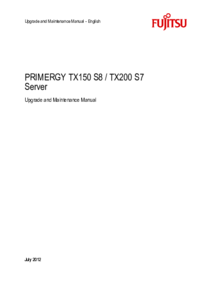

 (120 pages)
(120 pages)







Comments to this Manuals